How Using ALLY Will Make Your Content More Accessible on the Go
Ally Article
It’s 5:00 in the evening. You’re out at the beach. The sand is pouring
between your toes with an occasional pinch of a seashell every few steps. The
wind is following you with a soft breeze. “Life is great” is what you’re thinking. That
is until you realize that you have a 20-page article to read, and you have to
take a quiz on it by 11:59pm that night. What do you do?
Do you:
A.)
Cut the beach trip short, drive home, and read
the article once you have access to a computer?
B.)
Stay at the beach, don’t do the assignment, and
ask for extra credit later?
C.)
Stay at the beach, procrastinate, and stress
about not having enough time to complete your assignment once you return from
the beach?
D.)
Stay at the beach, read your assignment using
Ally while on the go, and take your quiz once you return from the beach?
*Plays Jeopardy
music*
If your answer was, “What is D, stay at the beach, read your assignment
using Ally while on the go, and then take your quiz once you return from the
beach”, then you are a winner! For everyone else who used the process of elimination
and assumed answer choice D could not be an option; I’m going to guess it is because
you may not have had much experience with Ally. That’s okay. I am going to
share with you all what Ally is and why you should use it.
A college student like myself can be described as active, and flexible.
Between being a full-time student, working a part-time job, being involved in
student organizations, and much more; I need my external resources to be as
accommodating as possible. The integration of Ally brought to Coastal by the
Coastal Office of Online Learning Department has been just that. Often, I find
myself in situations where I need to complete assignments in non-traditional settings.
It might be in CINO, HTC, or even in the 8-10 Billiards & Bowling parking lot.
Yes, in the middle of hitting many gutter balls, I realized I had an assignment
due and sat in the parking lot of 810 and completed it. Do you see what I mean
by being flexible?
Well, with
the use of Ally, I can download alternative formats of assignments to meet my
needs as a student.
How does Ally Work?
Ally is a software program that allows students to download alternative
formats of documents to access. That means that we no longer have to use a
traditional computer to access assignments. Ally allows users to access files
on computers, ipads, kindles, mobile devices, etc. Say good-bye to the
disappointing messages of “Sorry, this file is not compatible with your device”
because Ally has us all covered.
How do I access Ally?
Accessing Ally is simple. I’m sure many people have come across it plenty
of times in Moodle, and just did not realize what it was. I was one of them.
There should be a download symbol on the right hand side of the document you
want to access. This download symbol is not just an ordinary download symbol.
When clicked on, it presents an option of “alternative format”, which are alternative files that can be download.
These files are made to be accessible to different types of student with
different types of needs. The options include, Tagged PDF, HTML, ePub,
Electronic braille, Audio, and Translated version with 50 different language
options.
Alternative Format Options
Features of Tagged PDF
·
Able to copy, paste, and search text
·
Able to use text-to-speech and adjust the speed of the speech
·
Able to be read
·
Accessible for studying while commuting
·
Accessible for students who use screen readers
Html
·
Able to adjust font size and background color
·
Able to highlight content, take notes, and bookmark important
pages
·
Able to be able to copy, paste, and search text
·
Able to use text-to-speech and adjust the speed of the speech
·
Able to be read
·
Accessible for students who use screen readers
·
Able to access offline if the browser is left
open
ePub
·
Compatible with Apple, Android, and Windows devices
·
Able to adjust font size and background color
·
Able to highlight content, take notes, and bookmark important
pages
·
Able to be able to copy, paste, and search text
·
Able to use text-to-speech and adjust the speed of the speech
·
Able to be read
·
Accessible for students who use screen readers
·
Automatically adjust to different devices
·
Compatible with Apple, Android, and Windows
devices
Audio
·
Accessible for individuals who have a visual impairment
·
Accessible for individuals familiar with braille
·
Able to read and listen to the content at the same time
·
Prefer to listen than read
·
Accessible to individuals who are auditory learners
·
Accessible for studying while commuting
·
You want to adjust the speed of the audio.
Translated Version
·
Prefer to view file in a different language
·
50 languages are currently offered
My Favorite Format
My favorite format is the audio
format. Personally, I would prefer to be read to. Also, I find myself staying
focused and retaining more information when I can hear and read the content at
the same time. It’s almost like having your professor present to you as you
take notes, but also having the ability to stop, pause, and rewind as you need.
It is also useful when commuting. As stated before, I am a flexible individual,
and I need my resources to be flexible as well. With the audio format, I can
listen to a file while riding on the shuttle, or even listen to a file while
working out at the HTC Center. The audio resource is very thorough. It informs
you of heading, and sub-headings which us useful when taking notes. The only
downfall about the audio files is that it will not play if the content contains
more than 100,000 characters.
I hope that this article has been
insightful and will aid anyone that is in need of finding new ways to study. As
you log into Moodle this week; browse around and see if your professor offers
Ally accessible files. Download an alternative file and give it a try. Thank
you to the Coastal Office of Online Learning for helping charter this great
tool on the great campus of Coastal Carolina University.
“Alternative Formats”
2018, accessed April, 19, 2019. https://help.blackboard.com/Ally/Ally_for_LMS/Student/Alternative_Formats#audio_OTP-2

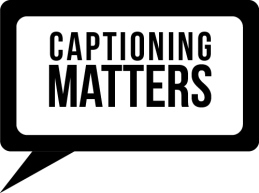
Comments
Post a Comment